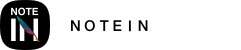Crash when importing PDF:
This issue is likely caused by using Huawei's HarmonyOS tool to uninstall the application while using a tablet. In most cases, restoring the Smart Screen feature through the HarmonyOS tool can resolve this problem. If it's not resolved, you may need to restore all the applications uninstalled using the HarmonyOS tool.
How to move a note out of a folder after moving it in:
To move a note out of a folder, go into the folder where the note is located. Tap the three-dot menu icon below the note, then select "Move." In the folder list, choose the location where you want to move the note to, and then tap the "Move In" button in the upper right corner to complete the process.
Using a black pen results in blue ink, and the blue ink disappears after writing:
This issue may be caused by triggering the "Quick Memo" function on your Huawei tablet. To resolve it, you should disconnect the stylus from the tablet and then reconnect it. Alternatively, you can go to your system settings and disable the "Global Handwriting Input" feature.
Please note that these solutions are provided based on the information available and may vary depending on the specific device and software versions you are using.
Shaky handwriting:
If you experience shaky handwriting when taking notes, it may be due to the compatibility between your tablet's system and the stylus. It's recommended not to use the tablet while it's charging to reduce this issue.
Interruptions in handwriting:
If your handwriting is frequently interrupted while taking notes, it could be because the stylus is not maintaining a stable connection with the tablet. Try reconnecting the stylus to resolve this issue.
Long press not activating the quick eraser:
If long-pressing doesn't activate the quick eraser, make sure that the pressure-sensitive eraser switch is turned on in the right-hand sidebar. Then, place your stylus in the editing area and long-press to activate the quick eraser. If it still doesn't work, check your tablet's system settings under "Settings > Accessibility > Stylus" to ensure that your stylus's shortcut key configuration is not disabled. If it's disabled, enable it and then set up shortcuts in Notein.
Pen box blocking the paper:
You can drag the pen box by holding the middle "——" button to any edge of the screen. When it's placed in the middle of the screen's edge, it's in the expanded state, and when placed in any of the four corners, it will be collapsed. Double-clicking on the collapsed pen box will expand it again. This allows you to position the pen box as needed without blocking the paper.
These solutions should help address these common issues. However, if the problems persist, you may consider contacting customer support for further assistance or troubleshooting.
Need a highlighter that doesn't underline:
Currently, the highlighter underlines the text. If you need a highlighter that doesn't underline, you can use the ballpoint pen or the fountain pen brush. Adjust the thickness, color, and opacity to your liking, and use it for highlighting without underlining.
Can't select items in batch from the list page and bird's-eye view:
If you can't select items in batch from the list page or bird's-eye view, you should check if you have reinstalled the system or installed system-level plugins like Magisk. If you have system-level plugins installed, try uninstalling them. If not, simply restarting your device might resolve the issue.
Where are the exported files stored?
Exported files are stored in the "File Manager > Storage > Documents > Notein > share" folder.
Can I delete files in the "Storage/Android/data/com.orion.notein/files" folder?
It is recommended not to delete files in this folder. Deleting them may result in issues such as the cover thumbnails not displaying correctly in the list view and missing thumbnails in the bird's-eye view. It's best to leave these files as they are to ensure the smooth functioning of the app.
Why does my handwriting not appear in the middle area sometimes?
This issue may be due to the global handwriting input feature on your tablet. To resolve it, you need to go to your tablet's system settings, navigate to "Settings > Accessibility > Pen Input > Global Handwriting Input," and turn off the "Global Handwriting Input" switch.
Why doesn't double-tapping the pen switch brushes as configured?
If your configured double-tap function on the pen is not working, it might be because the double-tap switch is not enabled in the tablet's settings. Go to your tablet's system settings, then "Settings > Accessibility > Pen Input > Double Tap Switch," and ensure that the "Double Tap Switch" toggle is turned on. Also, make sure that you have selected a switching option other than "Global Quick Menu" in the switching items.
Why does double-tapping the pen trigger the highlighter instead of the configured brush switch?
This could be because the global quick menu for the pen is enabled. To fix this, go to your tablet's system settings, then "Settings > Accessibility > Pen Input > Double Tap Switch," and choose an option other than "Global Quick Menu" in the switching items.
How do I make the brush strokes thinner when writing after zooming in on a page?
To make brush strokes maintain the same thickness regardless of page zoom, go to the document's editing page and open the right sidebar. Click on "Settings" in the sidebar, and in the settings menu, locate the "Zoom Follows" switch. Turn off this switch to ensure that brush strokes maintain their set thickness and are not affected by page zoom.
When writing on a PDF, it always recognizes it as text selection. What can I do?
To prevent your writing on a PDF from being recognized as text selection, go to the document's editing page and open the right sidebar. Click on "Settings" in the sidebar, and in the settings menu, find the "PDF Text Selection" switch. Turn off this switch to disable text selection while writing on a PDF.
Why do inserted images appear unclear?
Some images may have a large memory footprint before insertion. To ensure smooth tablet performance, the app may apply some compression to images when they are inserted into a document. This compression may result in a slight reduction in image clarity compared to the original image.
Why can't the highlighter be seen on black paper?
Notein's highlighter does not work on black paper because its purpose is to emphasize text in PDF documents, and it does not cover black text. Therefore, the highlighter will not be visible on black backgrounds. If you need to highlight text in PDF documents or notes with black backgrounds, you can use the ballpoint pen brush and adjust the color to a semi-transparent highlighter color.
Why can't I open backup files in other apps?
Backup files are stored in the ".in" format, which is a proprietary format of Notein. These files can only be opened with Notein, and they are not compatible with other apps.
Why do I have two identical documents in my list after importing a backup file?
To ensure data safety, imported backup files do not overwrite existing files. Instead, they are added as new files. This is a deliberate design to prevent accidental data loss during the import process.
Why can't I select text in my PDF?
Text selection in PDFs is supported for non-scanned PDFs. Scanned PDFs are essentially images, and the text within them cannot be selected. If you are unable to select text in your PDF, please check whether your PDF is a scanned PDF.
How do I delete outlines (table of contents) with one click?
To delete all outlines (table of contents) at once, follow these steps:
- Open the right-hand sidebar and switch to the "Outline" section.
- Scroll to the bottom of this section, and you'll find the "Clear Outline" option. Click on it, then confirm to delete all outlines. (Note: Deleted outlines cannot be recovered.)
Can I revert template style changes?
Yes, you can revert template style changes. You can either revert the template style for the current page or revert the global template style.
To revert the template style for a page where you made changes:
- Go to the page with the modified template style.
- Enter the "Modify Template Style" page.
- Click on the "Revert" button in the bottom right corner to revert the template to its previous style.
To revert the global template style:
- Enter the "Modify Template Style" page.
- Click on the "Global Revert" button in the bottom right corner to revert all templates to their previous styles.
Why can't I search for content in my PDF?
The search function currently supports searching for content in non-scanned PDFs. Scanned PDFs are essentially images without recognizable text, so content cannot be searched within them. If you are unable to search for content in your PDF, please check whether your PDF is a scanned PDF.
How do I export a single-page document?
You can export a single page document using the following methods:
- Method 1:
- Open the right-hand sidebar and switch to the "Page Overview" section.
- Select the target page.
- Click on the "Three Dots" button in the lower-left corner of the thumbnail, then choose "Export and Share."
- Select the export format and content to include.
- Click on the "Export" button.
- Method 2:
- Go to the editing page or the "Page Overview" page.
- Click on "Tile Thumbnails."
- Select the target single page by clicking on it or long-pressing it in the bird's-eye view.
- Click on the "Export and Share" button.
- Select the export format and content to include.
- Click on the "Export" button.
Note: The exported files are stored in the "File Manager > Storage > Documents > Notein > share" folder.
Why can't I write on the left edge of the screen sometimes?
The left and right edges of the screen are reserved for system gesture recognition, which allows you to use gestures to swipe in from the left or right to access the system Dock. Therefore, these areas are not available for writing. If you are used to writing near the edge of the paper, you can enable "Paper Free Movement" in the settings, which allows you to move the paper away from the device edge and write comfortably.
Why do images inserted into a document become "Image has been cleared"?
This situation occurs because you used tablet manager or other antivirus software to clear Notein's application data, causing the images inserted in the notes to be cleared. It is recommended that when using tablet manager or clearing app data, do not select Notein to avoid this issue.