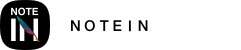To enable automatic backups in Notein, follow these steps:
1. Open the "More" menu in the top left corner of the main page.
2. In the expanded sidebar, click on "Auto Backup."
3. Turn on the "Baidu Cloud" switch and log in to your Baidu Cloud account. Once logged in, the first backup will start approximately 30 seconds later, and subsequent backups will occur automatically every 30 minutes.
Please note that automatic backups are one-way backups. This means that if you delete backup files in your cloud storage, the corresponding local files in the Notein app won't be deleted. Likewise, if you delete local files within the Notein app, the corresponding backup files in your cloud storage will also be deleted.
Backing Up Notes Locally
To back up your notes locally, follow these steps:
1. Open the sidebar on the left side of the main page.
2. Click on "Manual Backup" to enter the "Manual Backup" page.
3. Click the "Manual Backup" button to back up all your note data locally. The backup data will be saved in the "Storage/Documents/Notein/backup" location.
How to Import Backup Files:
Importing from Cloud Backup:
1. In the "Auto Backup" page, click the "Import" button.
2. Select the backup file you want to import from the list of historical backup files.
3. Click the "Import" button to import the file into Notein. Importing backup files won't overwrite existing files.
Importing from Local Backup:
1. In the "Manual Backup" page, click the "Import" button.
2. Choose the backup file you wish to import from the list of backup files.
3. Click the "Import" button to import the file into Notein. Importing backup files won't overwrite existing files.