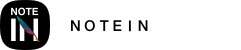Notein supports keyboard input for text. Click the "Text Box" icon on the left side of the toolbox to activate the text box tool.
To insert a text box, simply tap anywhere on the screen with your finger or stylus.
Once a text box is successfully added, you can use the keyboard to input text or paste text content that you've copied to the clipboard by long-pressing with one finger.
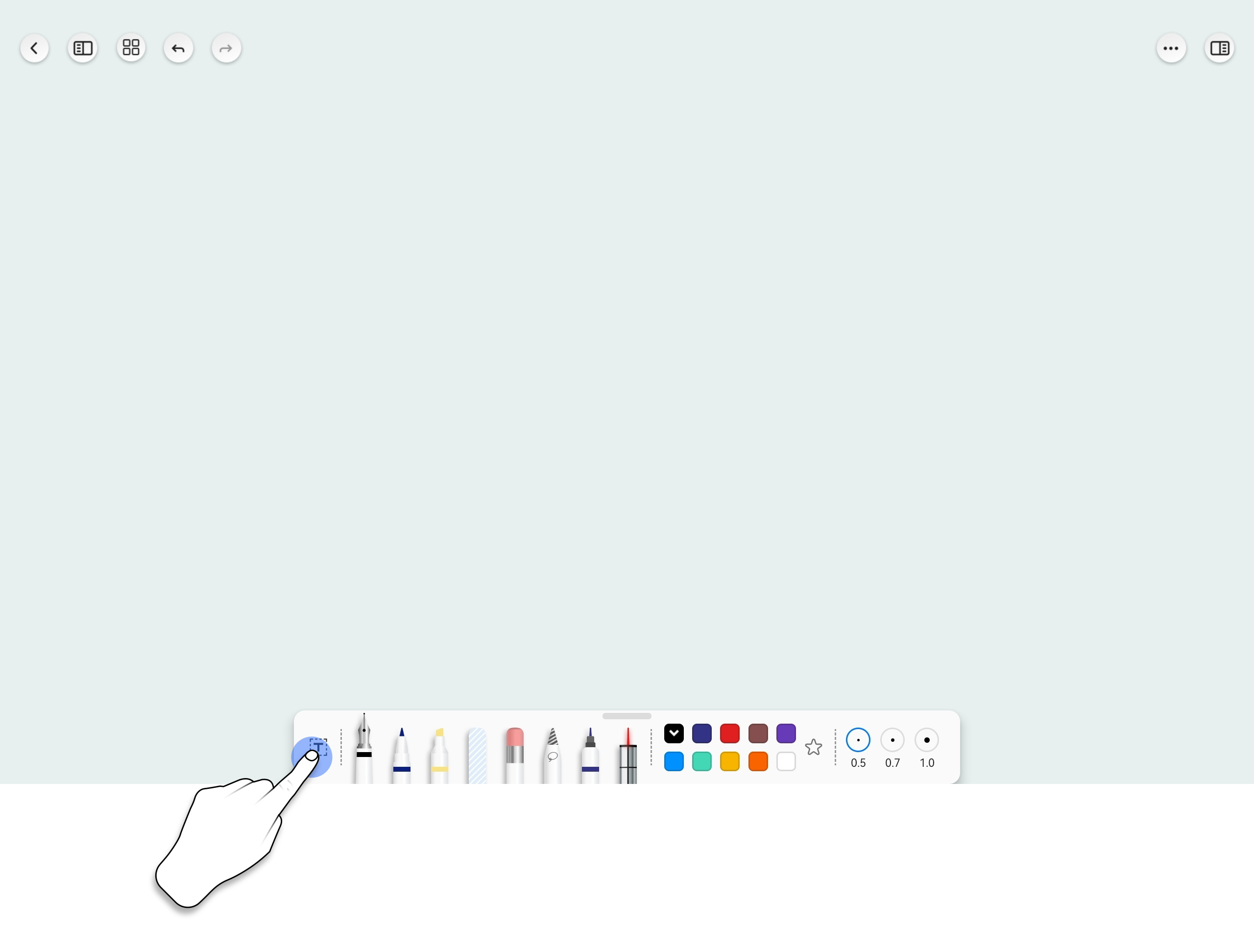
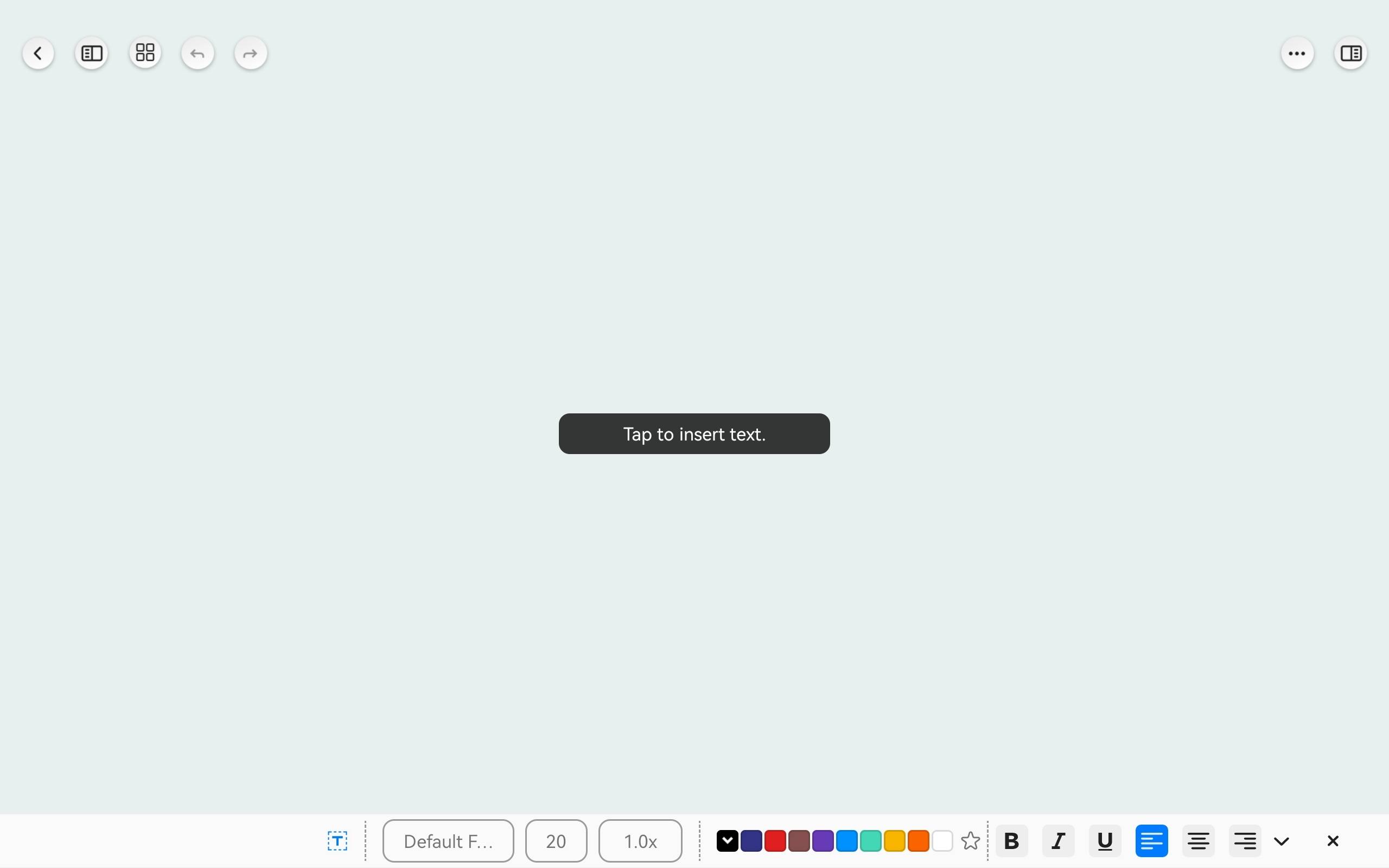
How to Modify Font Styles?
Notein offers a variety of font styles, including font type, font size, color, line spacing, and more. You can customize text font styles according to your preferences.
When a text box is activated: You can customize the format for the text you want to input. Once set, the input text style will match the selected properties.
When a text box is not activated: Long-press the text content with one finger to activate the text box. Afterward, you can move the entire content within the text box or modify font, font size, color, spacing, style, and more. You can also use a pen or finger to select and edit a portion of the text within the text box.
You can drag the bottom-right corner of the text box to resize it.
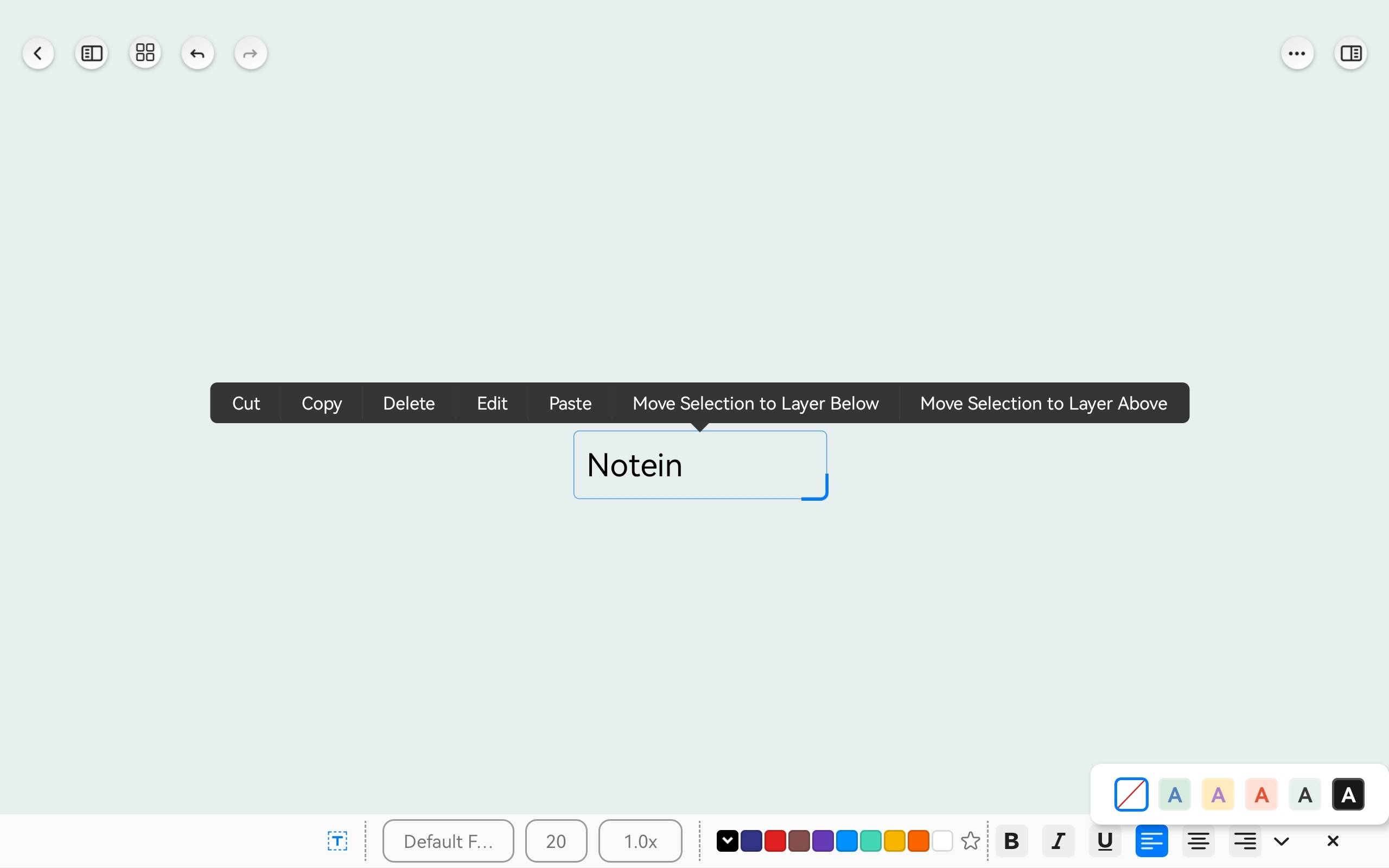
Support for Imported Fonts in Text Boxes
When a text box is activated, click the "Font Name" at the bottom. At the top of the font list, click the "Import Font" button to enter the font list. Select the desired font from the list to import it. Note that this feature supports fonts in ttf and otf formats.
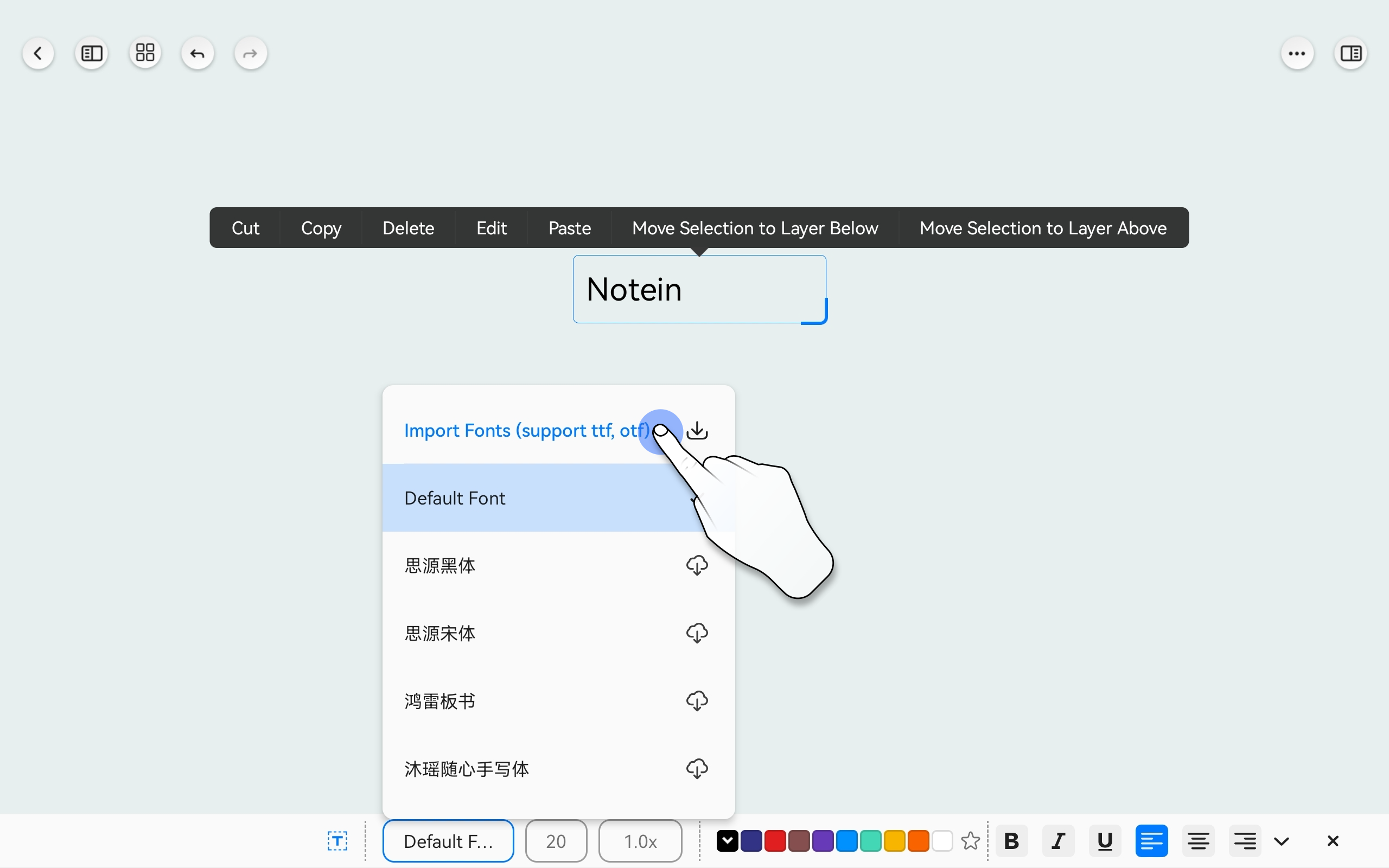
Note: If your imported font list is empty, it's possible that you don't have any ttf or otf format fonts locally that can be detected. You will need to download fonts before importing them.
How to Move Text Boxes?
You can move a text box by holding and dragging it with your finger or stylus from any position on the text box. If the text box is in an editing state, you can activate it by long-pressing its position with one finger, and then you can move it.