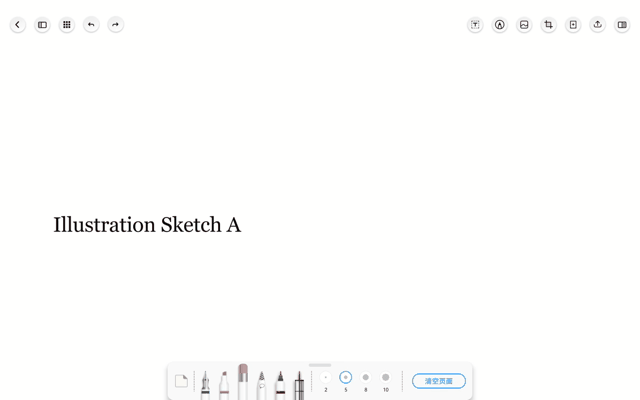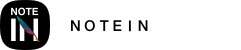The multi-function eraser in Notein provides several options:
Pixel Erase
This option allows you to precisely erase ink strokes, graphics, or PDF annotations. You can adjust the size of the eraser for fine-grained erasing.
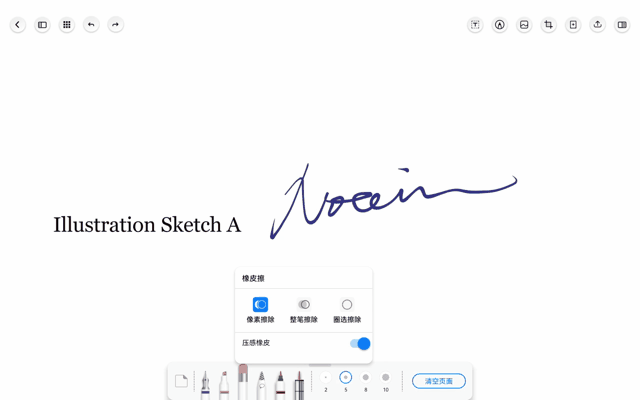
Whole Stroke Erase
When you use the eraser tool to touch a point on an ink stroke, the entire stroke connected to that point will be erased. This option is suitable for quickly erasing content.
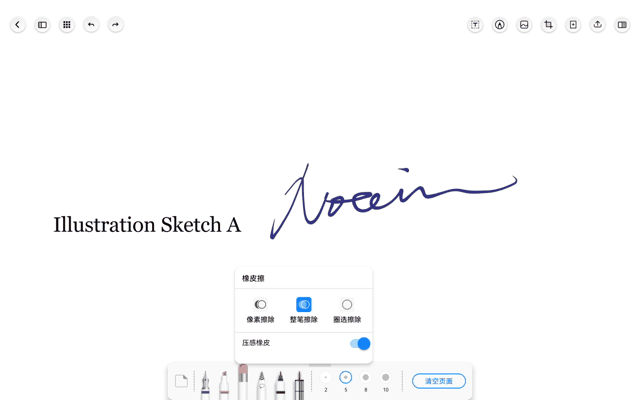
Lasso Erase
You can draw a circle around the target objects, and all connected points or associated content will be erased. This is a quicker way to erase content compared to whole stroke erase. It works on ink strokes, graphics, text boxes, and images (Note: Lasso Erase does not affect PDF annotations).
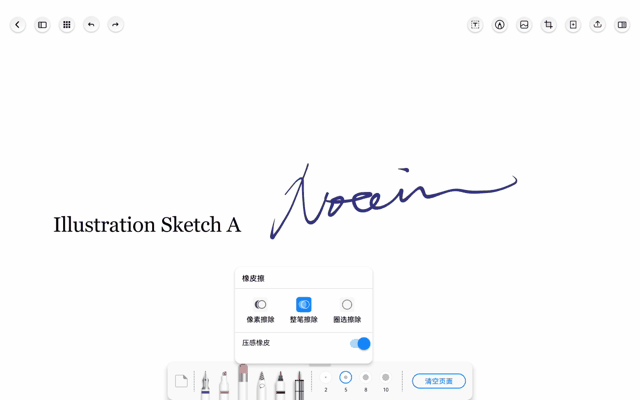
Undo Erase
If you make a mistake while erasing, you can use the undo button (left-facing arrow) in the Title Bar to restore the erased content.