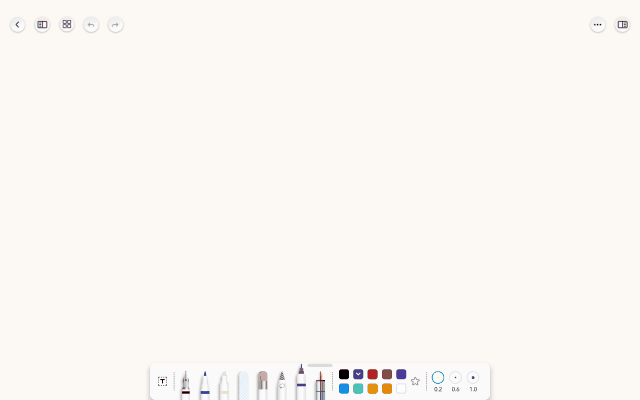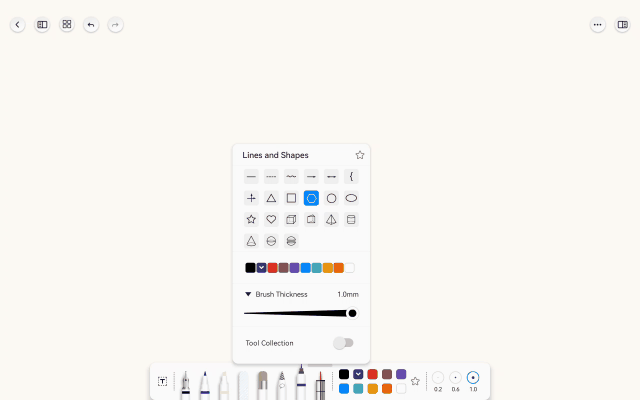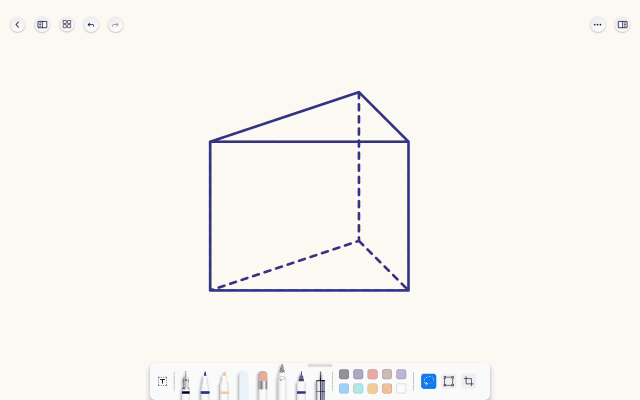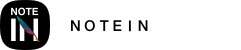The Shape Pen allows you to quickly draw lines and shapes with various options, including solid lines, dashed lines, wavy lines, coordinate axes, circles, ellipses, triangles, squares, stars, cubes, cylinders, and more. There are a total of 20 line and shape options.
Here's how to use it:
1. Tap the "Shape Pen" tool in your pen toolbox.
2. A popup with pre-selected shapes will appear. Choose the shape you want to draw.
3. Use the "Shape Pen" on your canvas to draw the selected shape. Simply drag your pen or finger to create the shape.
4. After drawing, the shape will have editable anchor points around it. You can drag these anchor points to adjust the shape's size or proportions.
5. To exit the anchor point editing mode, tap anywhere on the screen. To re-enter anchor point editing, long-press the shape.
This tool allows you to quickly and easily add various shapes to your notes or drawings with precision.