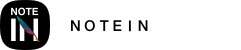Notein supports split-screen functionality, allowing you to open different notes side by side or the same note in split-screen mode.
In-App Split Screen:
Method 1:
1. Swipe from the left edge of the screen (or tap the left sidebar button) to open the document list.
2. Long-press the document you want to open in split-screen mode.
3. Drag the document to the editing page to complete the in-app split-screen setup.
Method 2:
1. Swipe from the left edge of the screen (or tap the left sidebar button) to open the document list.
2. Tap the three-dot button below the document you want to open.
3. Choose either "Open in Left-Right Split" or "Open in Top-Bottom Split" to initiate the split-screen mode.
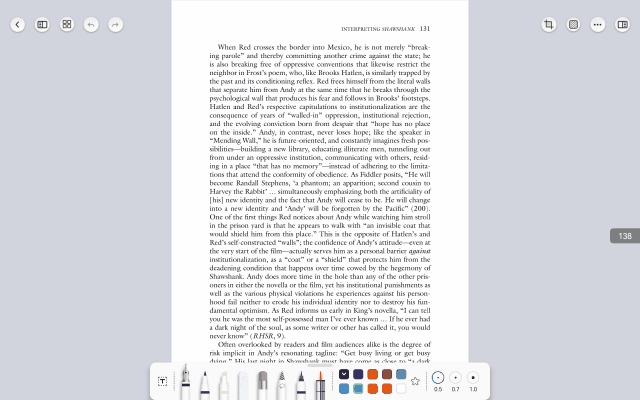
- To change the split-screen orientation, click the orientation change button on the split-screen divider.
- To swap the positions of the documents in split-screen mode, use the switch position button on the divider.
- You can adjust the split-screen ratio by dragging the split-screen divider. Dragging it to the edge will exit split-screen mode.
System Split Screen:
1. Launch Notein.
2. Swipe from the left or right edge of the screen towards the center and pause.
3. A taskbar will appear on one side of the screen. Select Notein from the taskbar and drag it to the center to activate split-screen mode.
On Samsung/Xiaomi Devices:
1. Select a PDF file from your folder and share it.
2. In the sharing interface, choose Notein to open the file.
3. Then, switch to split-screen mode and open Notein on the other screen to have Notein running on both screens simultaneously.