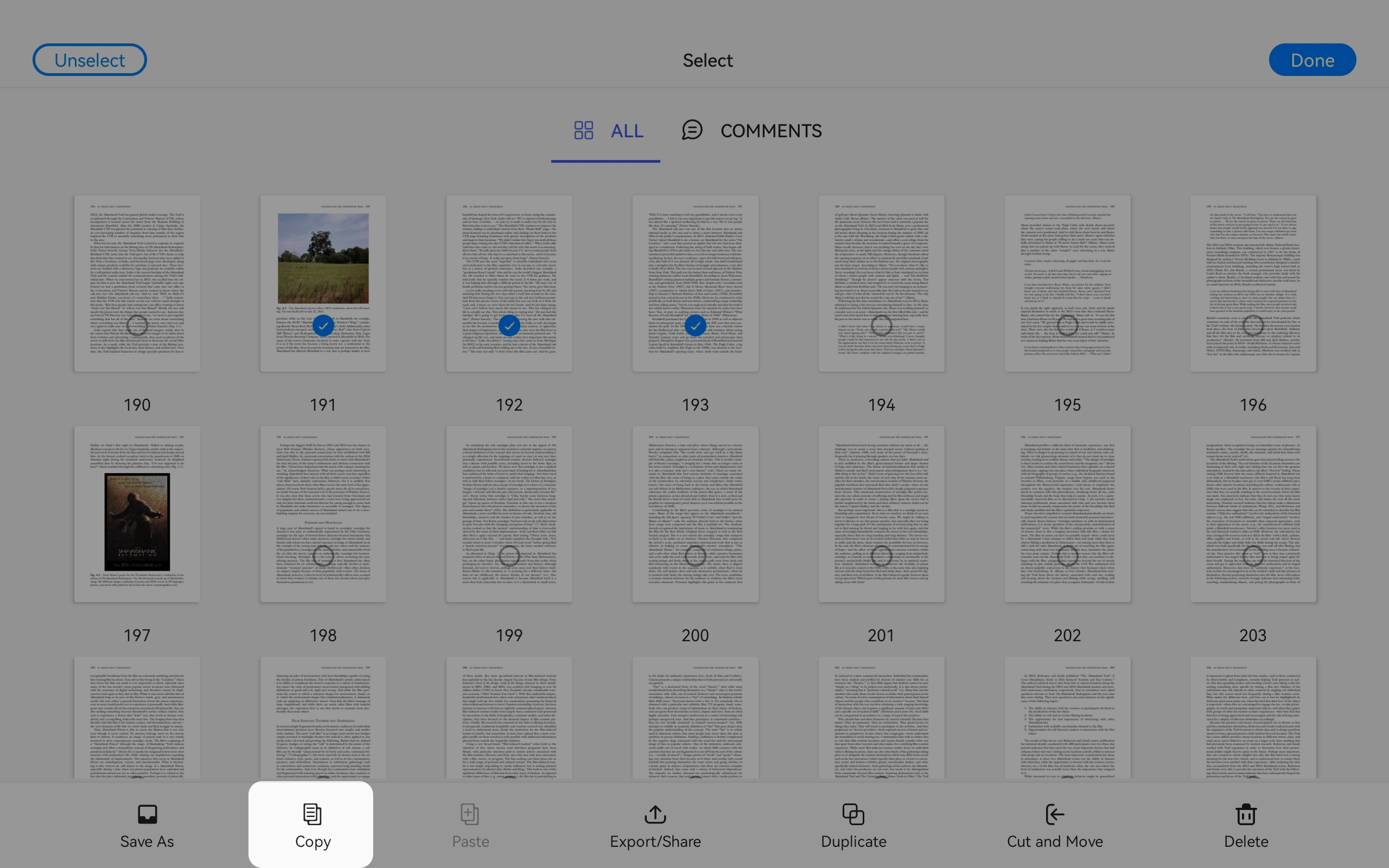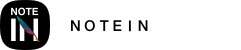How to Split a Page:
1. In the editing page, open the top-left "Tile View" mode.
2. Long-press any page (or click the "Select" button in the top-right corner) to enter selection mode.
3. Select the page you want to split.
4. Choose "Store As" to split it into a new document.
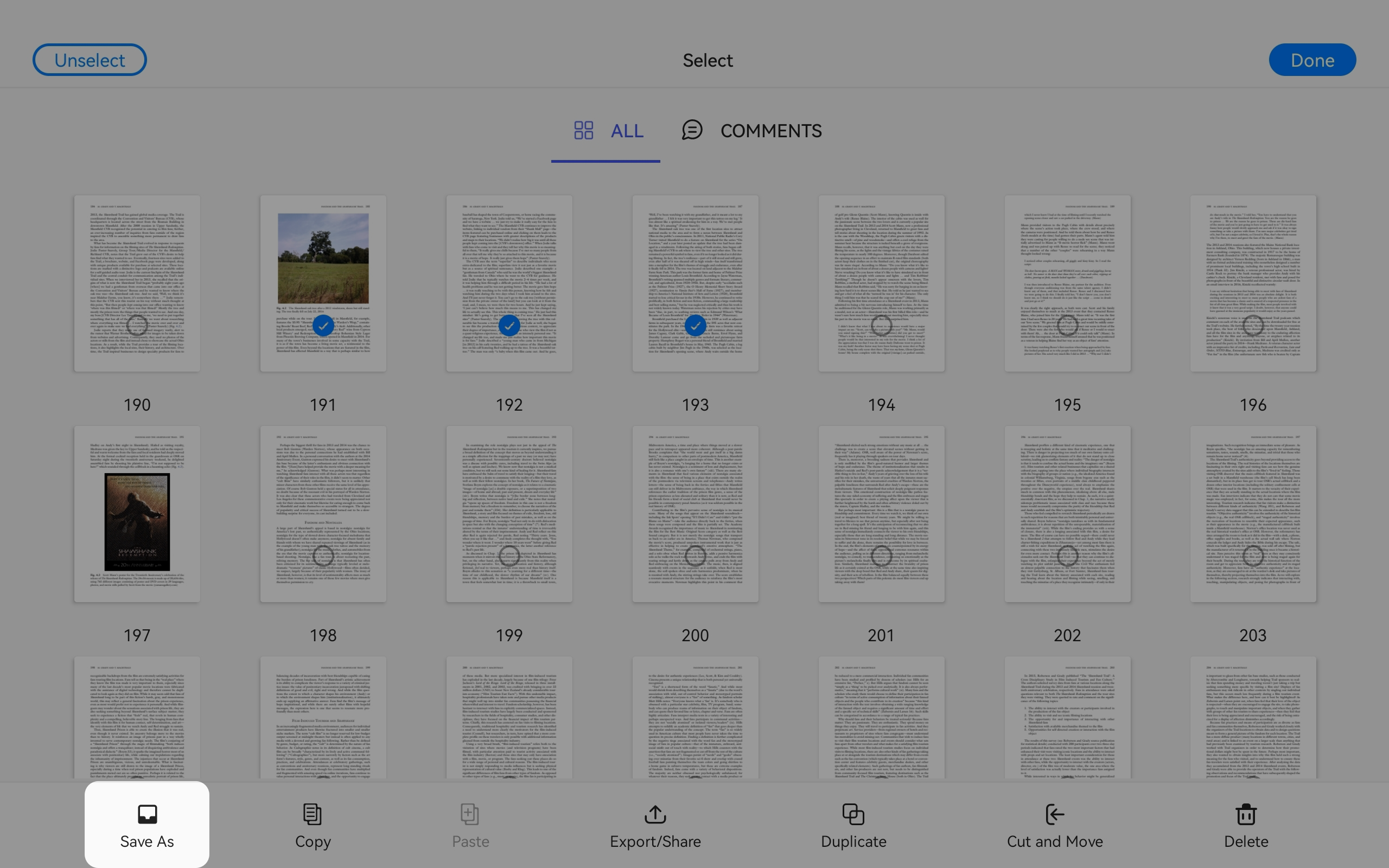
How to Merge Pages:
1. In the editing page, open the top-left "Tile View" mode.
2. Long-press any page (or click the "Select" button in the top-right corner) to enter selection mode.
3. Select the pages you want to merge.
4. Choose "Copy."
5. Select the target document where you want to merge the pages.
6. Long-press the chosen location in the target document to paste the copied pages.
7. The pages are now merged.
These methods allow you to split and merge pages within your documents for greater flexibility in managing your content.