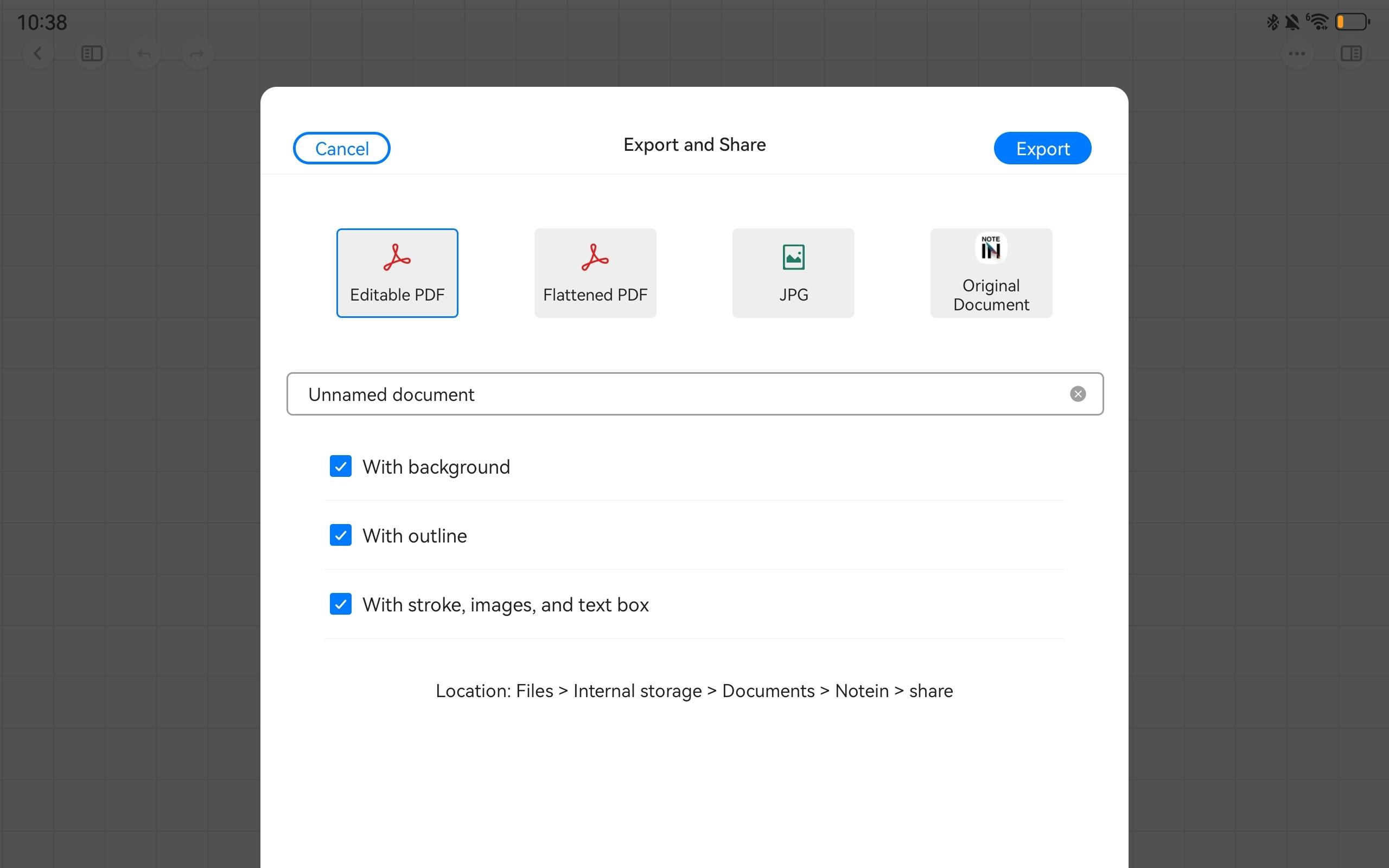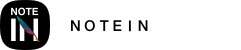Creating Infinite Canvas
On the Notein homepage, tap the large + button (the "New" button), and in the menu popup, select "Create Infinite Canvas." During creation, you can choose the background grid and color.
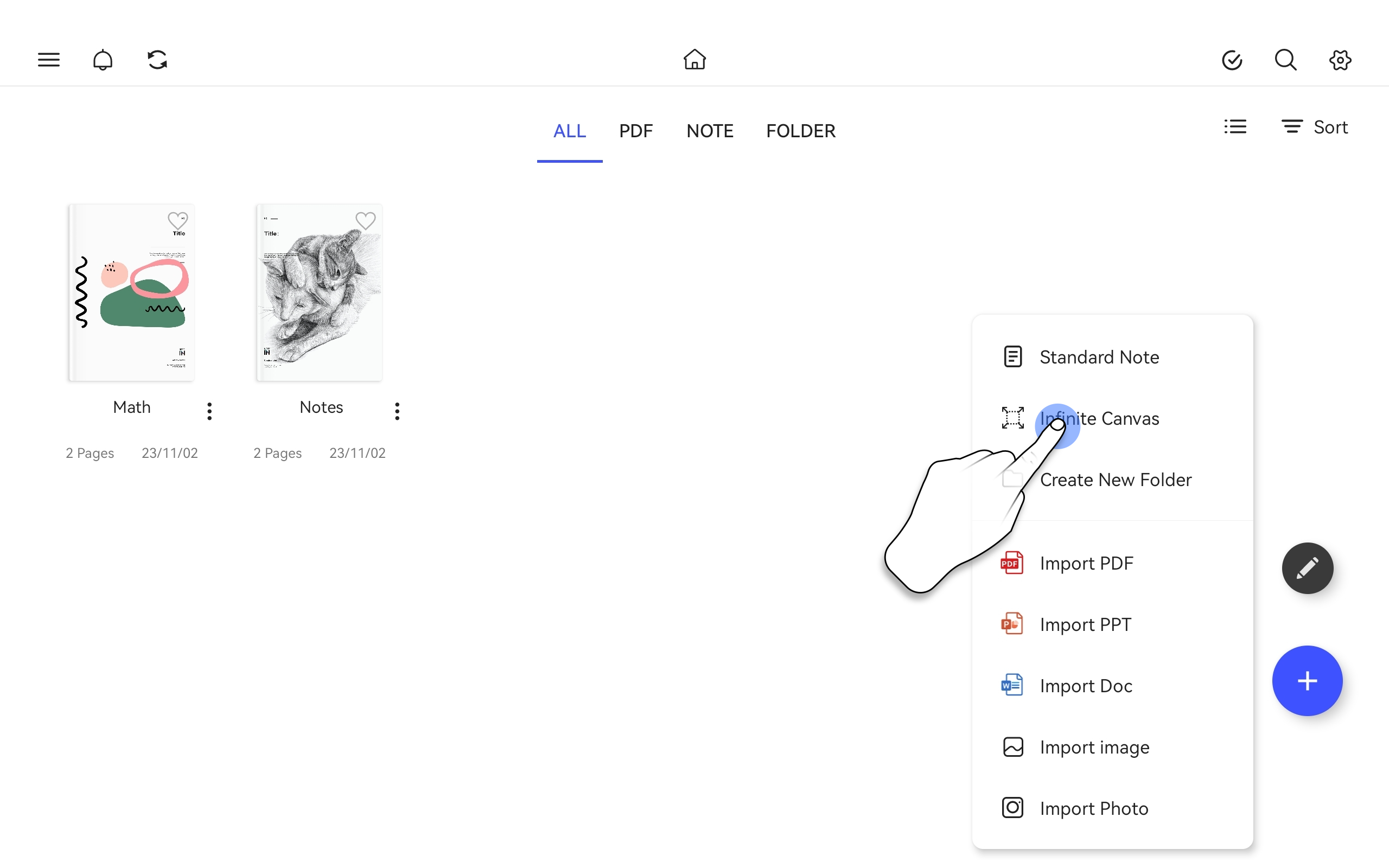
Using the Infinite Canvas
Once you enter an Infinite Canvas, as you start writing content, the canvas automatically expands outward based on where you begin writing. Notein currently supports expanding the canvas in eight directions.

Quickly Locating Infinite Canvas Content
In the right sidebar's page overview, you'll see a blue box locator on the thumbnail. By moving this small blue box on the preview image, the Infinite Canvas will follow the locator, allowing you to quickly locate the desired content.
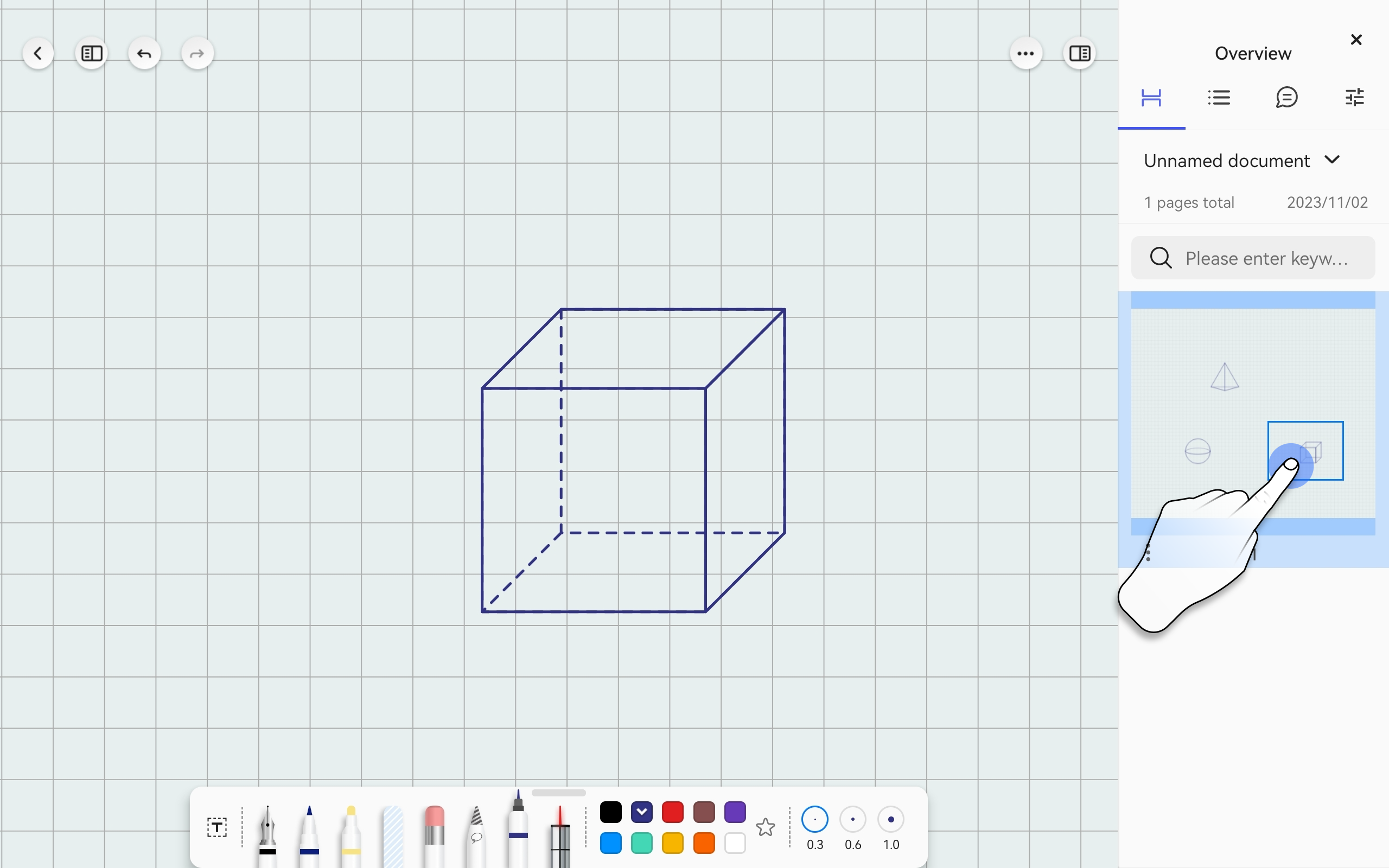
Adjusting Infinite Canvas Styles
In the template style modification, you can choose from four common background grids: blank, horizontal lines, grids, and dot grids. You can also adjust grid spacing, grid opacity, and background color.
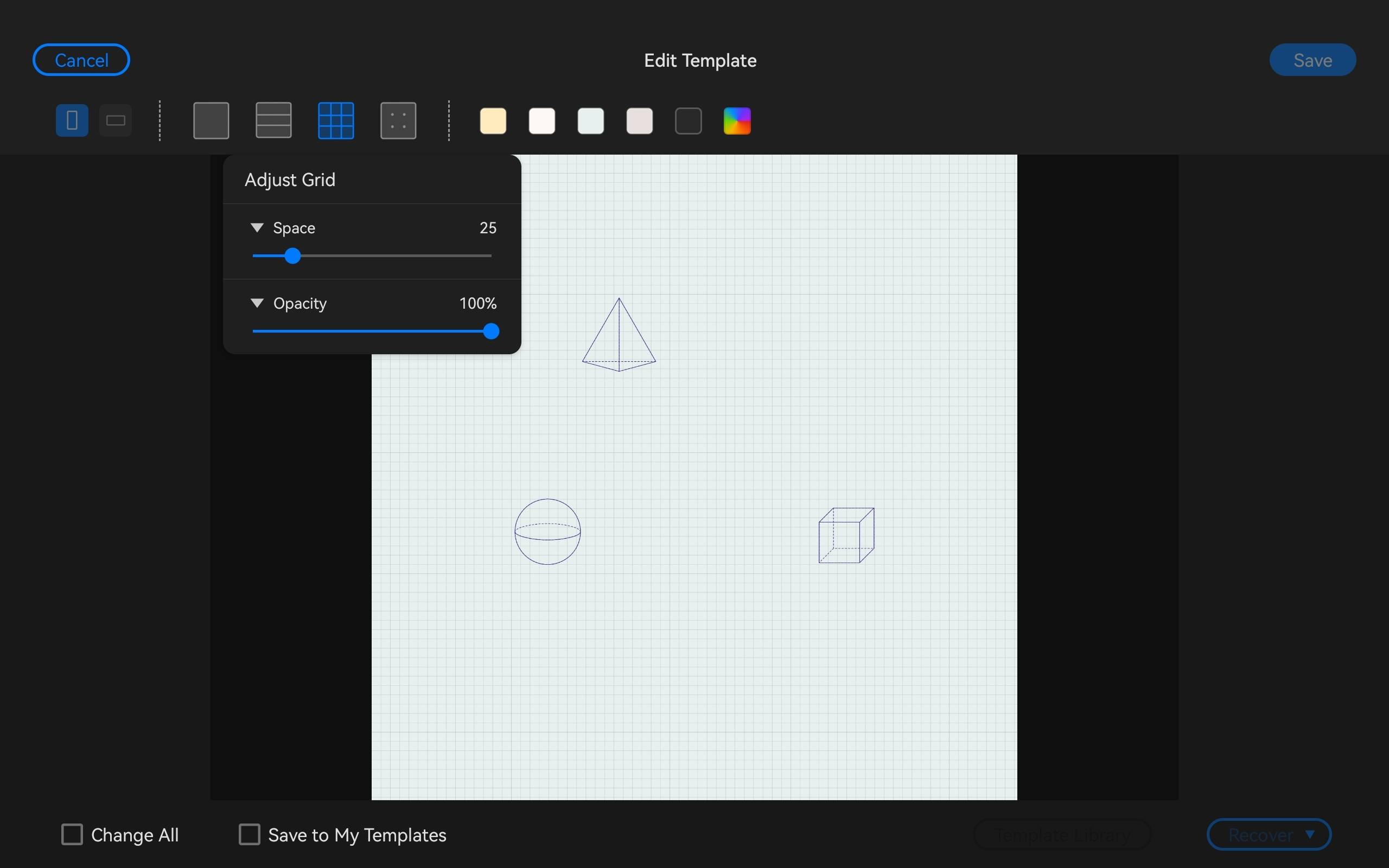
Exporting Infinite Canvas
Infinite Canvas supports four export formats, including PDF native format, flat PDF, images, and Notein native format. When exporting Infinite Canvas, no cropping of the visuals occurs, ensuring the integrity of the content.