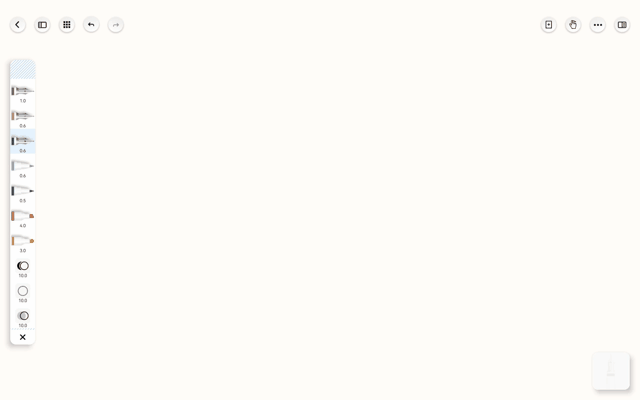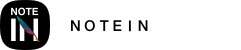You can place commonly used pens (including parameters and colors), shapes, and eraser styles into the Pen Box Favorites for quick switching between different writing tools.
Adding Styles to the Pen Box Favorites
1. In the menu of any pen, you'll see a ⭐️ icon in the top right corner. Clicking this icon will add the currently selected style to your favorites (removing the ⭐️ will remove the style from your Pen Box Favorites).
2. Ensure that the "Show Pen Box Favorites" option at the bottom is enabled, and it will display your favorites.
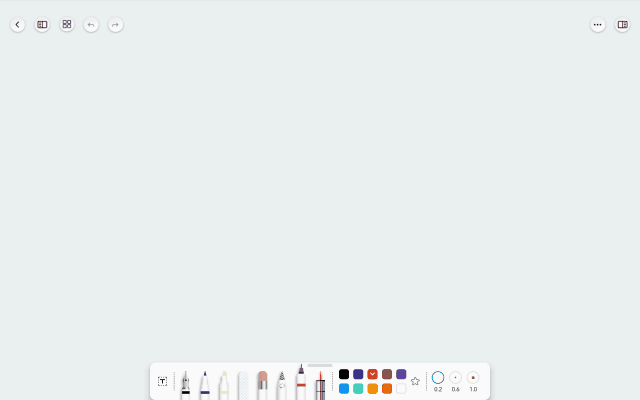
Eraser styles can also be added
This allows you to quickly switch between pixel erasing, whole-stroke erasing, and selection erasing. The eraser's size parameter is included.
Switching from Vertical to Horizontal
Hold the top light blue area of the Pen Box Favorites and drag it to the top of the screen, and it will automatically switch from vertical to horizontal orientation.
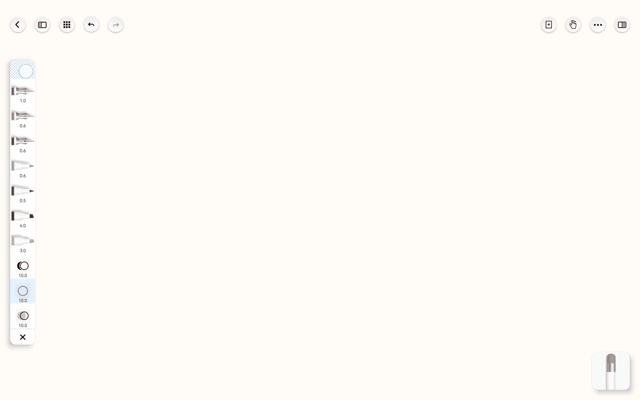
Placing it Anywhere
Similarly, by holding the light blue area, you can drag the Pen Box Favorites to any position on the screen.
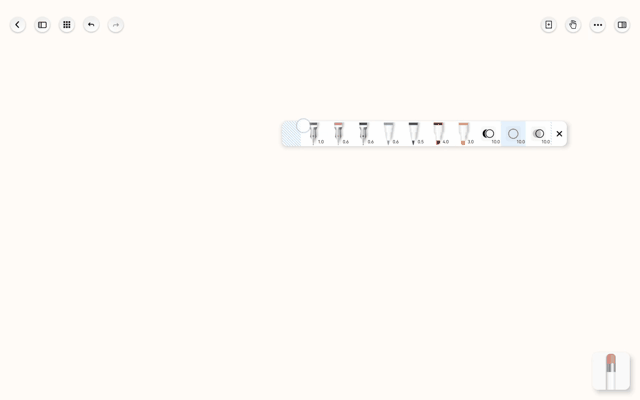
Switching from Horizontal to Vertical
When the horizontal Pen Box Favorites are dragged to the left edge of the screen, they will automatically switch to a vertical orientation.
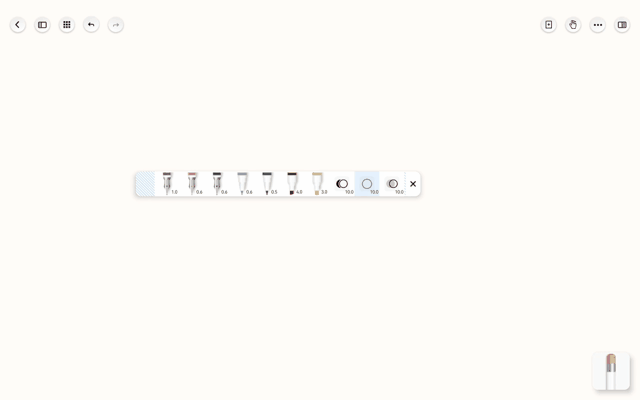
Removing Styles from the Pen Box Favorites
Long-press any pen in the favorites to enter editing mode. Tap the X icon to remove a style and tap the bottom ✅ to complete editing.
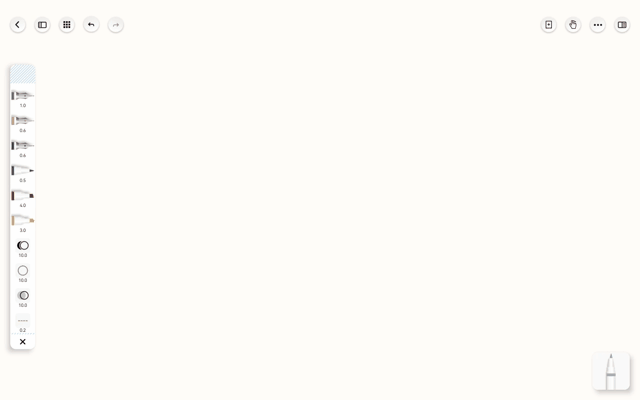
Number of Favorite Styles
You can add up to twenty different styles to your Pen Box Favorites, and their flexible placement makes switching between tools incredibly efficient.